How to mod Ultimate Spider-Man yourself!
By Meteorite 35 Comments
HOW TO MOD ULTIMATE SPIDER-MAN
DISCLAIMER
1. First of all, this only works on the PC version of Ultimate Spider-Man. I do not want people PMing me or posting on my wall asking how to do it on their Xbox, Gamecube or PS2 versions of the game. If anyone asks me how to do it on anything other than PC, I shall ignore them.
2. To do this, you need to download Texmod. Do this at your own risk. Texmod works fine for me, but it may not for you. Again, use at your own risk. Also, I did not make Texmod nor do I claim to.
BEFORE YOU START
Before you start, you will need:
1. A program for unzipping compressed files, for example WinRar
2. Texmod, which can be downloaded from the site below.
3. Ultimate Spider-Man on PC, preferably with the first few levels beaten as a minimum (Just until you can free roam).
4. (Optional) Since you have to run Ultimate Spider-Man at one point during this tutorial, you may want to print it out.
LETS GET MODDING!
I. PREPARATIONS
Step 1. First of all, download the Texmod program which can be found at http://marvelmods.com/index.php?option=com_content&task=view&id=32&Itemid=31
Step 2. Unzip Texmod and open it when it’s done.
Step 3.Click on Texmod where it says “<click left button to select an application>”. Browse through your files and find USM.exe. Select it and press Ok.
Step 4. Click on Logging mod and make sure “Replace Texture with a green texture is selected” and show texture on upper left texture are ticked and that the output format is a format that you can open in an application. (For most people I expect you can just use Paint, so you guys should keep it as BMP.) Also check where it says “Log With..” and make sure that is a key not used for playing in the game. I usually use F12. Take note of the ”Log With...” key.
Step 5. Make sure that the Output folder is somewhere where you can find it easily.
Step 6. Click on Run.

II. MORE PREPARATIONS
Step 1. The first thing you notice when you run the game is that there is some red writing in the top left hand corner. This is supposed to be there.
Step 2.Load your game on Ultimate Spider-Man, assuming you can free roam. If you haven’t gotten up to there yet, get out of the game then back in, and play until you can free roam, then start from step 1 for part II again.
Step 3. Using the + and – keys on the numpad, browse through until the picture in the left top hand corner of the first picture example is on your screen. If it’s taking a while use * on the numpad to filter the textures that are on the screen. Press whatever key you set “Log with” to. If you can’t remember, it should say “Log with ....” with the key replacing the texture that’s loaded. As a final check, Spidey should have turned green.

Step 4. Repeat the same with the picture from the second example. Again, make sure the picture matches the one in the picture example. Press the “Log with” key again once you’ve selected it with + and -. Again, as a final check, if Spidey’s eyes are green, it’s the right texture.

Step 5. Exit the game
SECOND EXAMPLE ABOVE
III. THE ACTUAL STUFF WHERE YOU GET TO MOD
Step 1. Follow the path mentioned on the “Output folder” section in Texmod. There should be two picture files and a file called “Texmod.log” (or something similar).
Step 2. Open the file that looks like :

Step 3. For the purpose of this tutorial, and since it’s easy, we’re going to make a Daredevil mod. To start, divide the picture into sections in Paint or a similar program so it looks something like this:

However, for yours, DO NOT put the numbers in. I put them in there so that I can explain what each section is.
i. Mask. Whatever is drawn here will appear on Spidey’s mask in the game.
ii. Webbing Pattern for the boots. This is hard to change, so usually I’ll change the colour and leave it at that.
iii. Blue for the legs and sides of the upper body. Again, I’ll usually just change the colour.
iv. Hands. Another thing you should just change the colour for.
v. Upper body. This is one of the crucial parts of the modding.
vi. Back. Basically the same as Upper body.
Step 4. Change the costume so that it looks something like this:

Step 5.Save the whole thing, then get back into Texmod. Click on Package Build, then on the folder symbol next to “Definition File”. Browse and find the “Texmod.log” file.
Step 6.If you want, type in your name or a nickname to creator name.
Step 7.You can also type in a comment.
Step 8. Click on Build. Save the file as something like Daredevil mod.

Step 9. You’re not done yet! Go back to where the picture you were just editing is, and open the other file. (The one that looks kinda blue)
Step 10. Change it so it looks like an eye (I tried to post a picture of what it should look like but it keeps screwing up)
Step 11. Save the picture
Step 12. Go back to Package Build and save this as Daredevil eye or something like that.
IV: USING THE MODS
Step 1. Click on Package Mode.
Step 2. Click on the folder symbol, and select your mods from where you saved them.
Step 3. Click on Run. When you get into the game it should be Daredevil you’re playing as, not Spidey!
Step 4. If you don’t like the colour or whatever and want to change it, open the pictures you edited and change it to what you want. Save it in Package Build again and try running the game again.
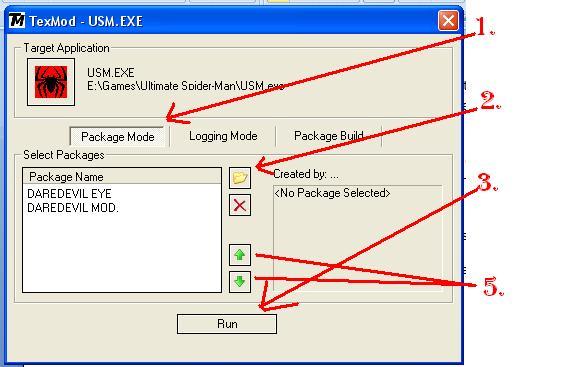
Note: Sometimes though, when you run the game, only one of the mods will have loaded, or neither, or some other glitches. When this happens, one of the two sometimes fixes the problems:
i. Use the green arrows in Package Build to swap the mods around.
ii. Get out of Texmod, select your USM.exe again, and go to Package Mode. Select the mods again, and try running it again.
If neither of these work, then I’m sorry, but I doubt that I can help you with your problems.
IF YOU MAKE ANY GOOD MODS, PLEASE POST THEM! ANY PROBLEMS THAT I HAVEN’T ADDRESSED IN THIS TUTORIAL THAT YOU HAVE, I WILL HELP IF I CAN.
