By rogue_mar1e
August 22, 2011
According to when they made their debut, the Disney Princesses can be classified into 3 different eras. Also, the earlier the era the less 'independent' she seems to be.
Era #1: 1937 - 1959 Princesses of this Era:
Aurora, Snow White, Cinderella Characteristics:
Passive Temperate Dreamers Classic ideal of beauty Waiting for their prince to come Era #2: 1989 - 1992 Princesses of this Era:
Jasmine, Ariel, Belle Characteristics:
Curious Rebellious Adventurous Independent Still need some rescuing Era #3: 1995 - 2009 Princesses of this Era:
Mulan, Tiana, Pocahontas Characteristics:
Gutsy Stubborn Strong convictions Hero of their own stories
By rogue_mar1e
June 1, 2011
By rogue_mar1e
May 14, 2011
I'm really bored, so I decided to make a gif tutorial :)
What is a gif?
Graphics Interchange Format file.
What you'll need:
Photoshop (I'm using CS5) A video you would like to extract a gif from That's it!
(If you don't have photoshop, it's possible to download it.)
Before you start, make sure the animation bar is showing. First, open up the video you want to use to make your gif:
Select the video This screen will then appear:
Select the section you want to create into a gif by holding down the shift key as you move the slider. Then click OK. Delete any unnecessary frames.
Select the 1st frame you want to remove, then hold shift as you press the last frame you want removed. All frames in between will be selected. Then, select all the frames (click on frame 1, scroll over to the last one, hold shift and then press it) and change the frame delay time to 0.1 sec.
Make sure the looping option is set to forever.
And finally, save your image!





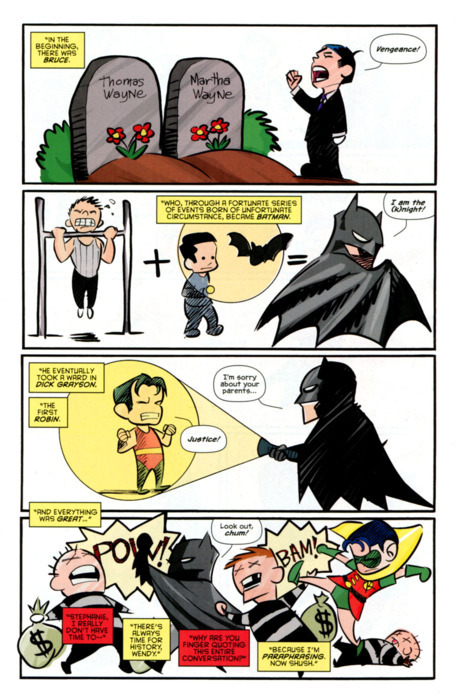
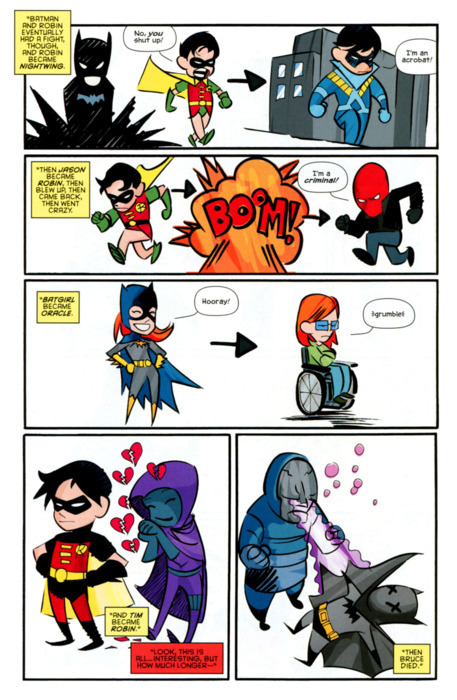
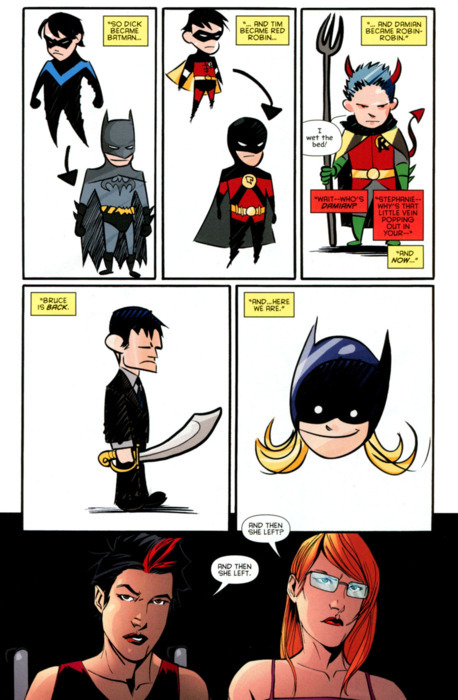

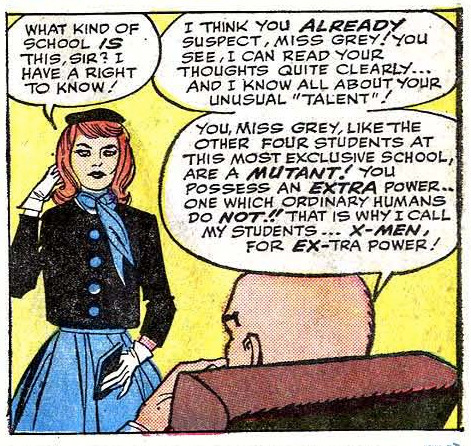
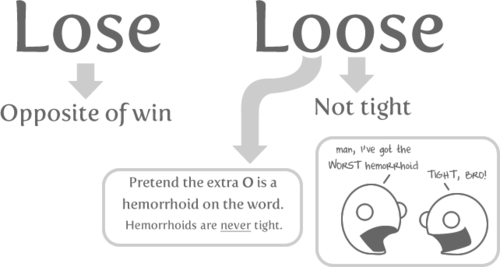
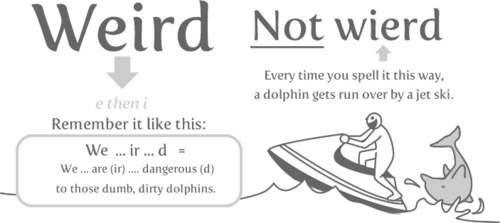

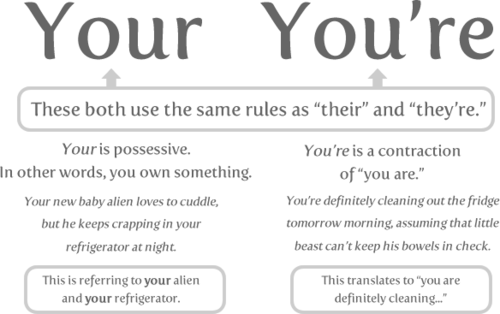
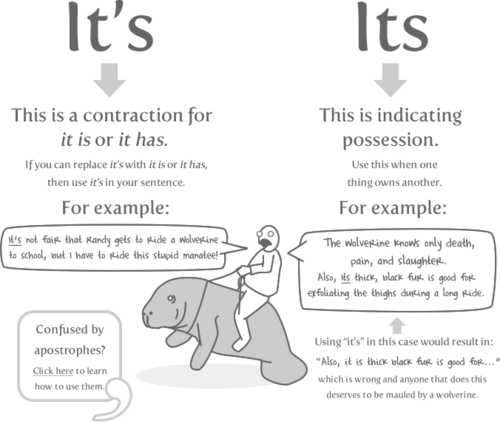
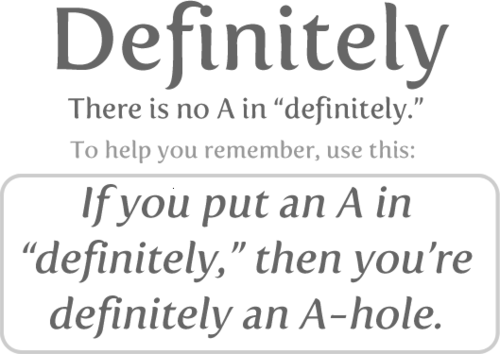
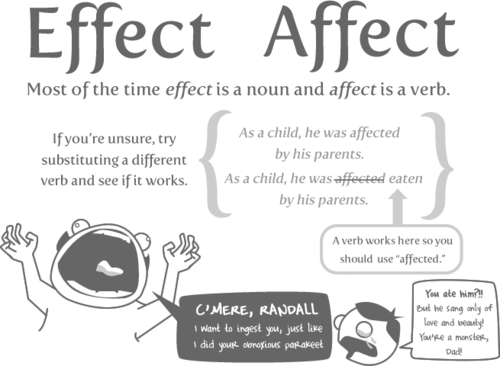
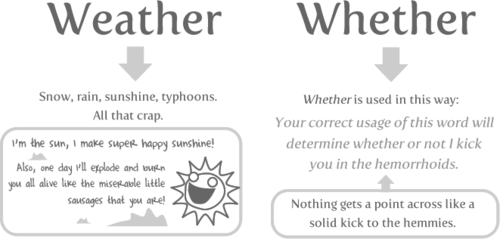
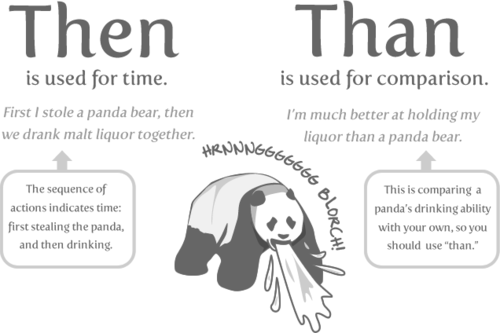
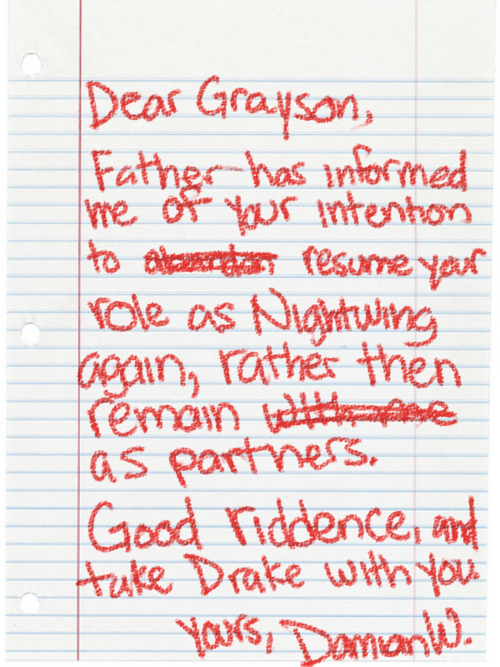
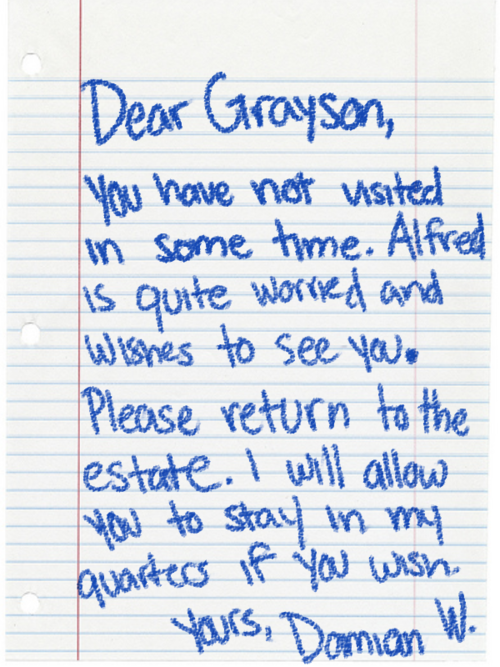
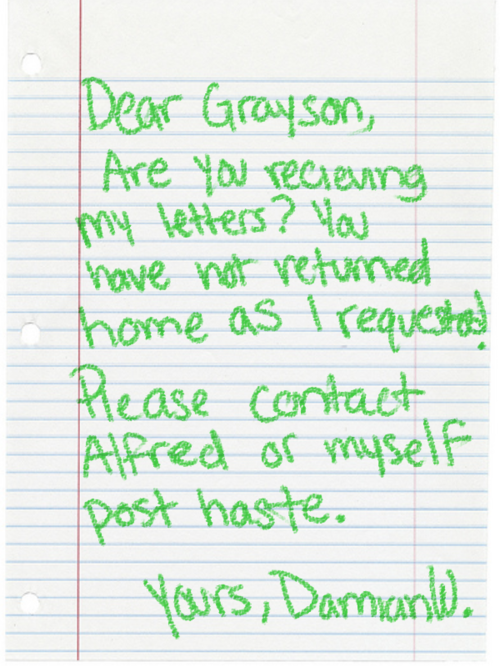
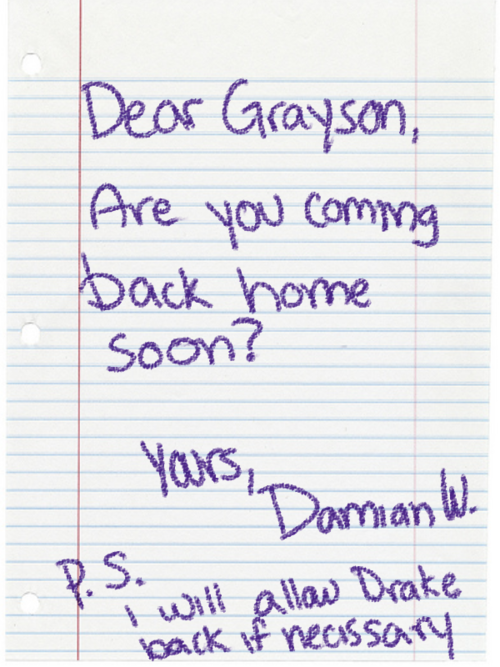
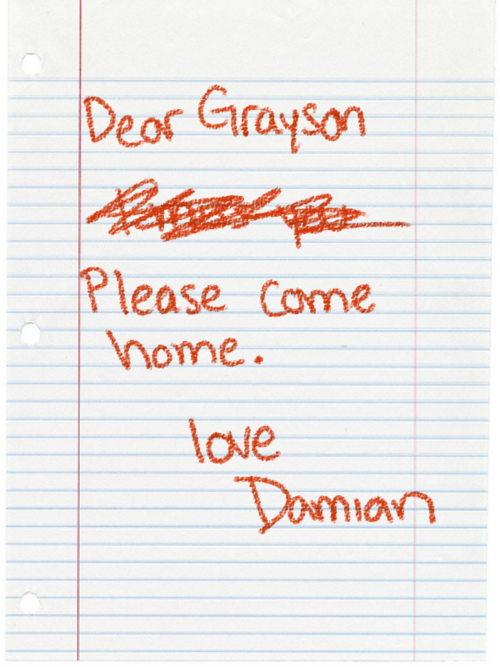
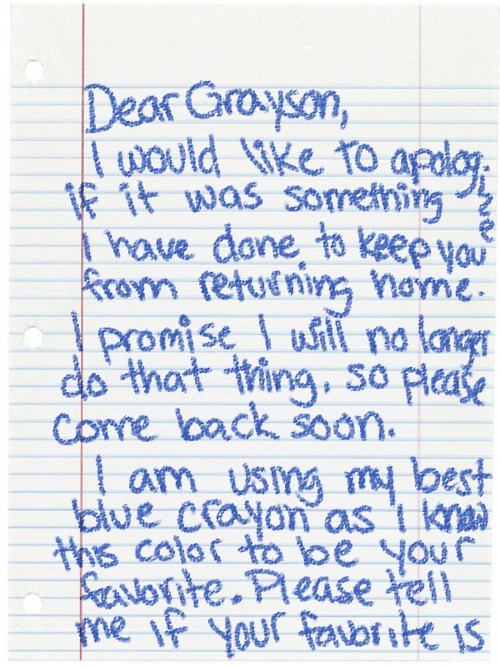
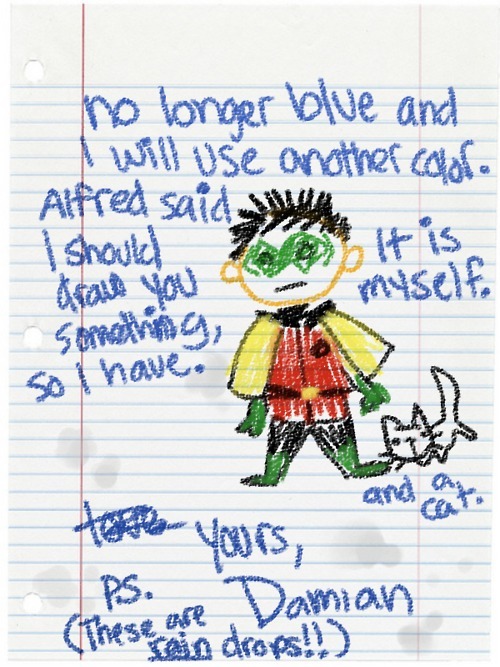
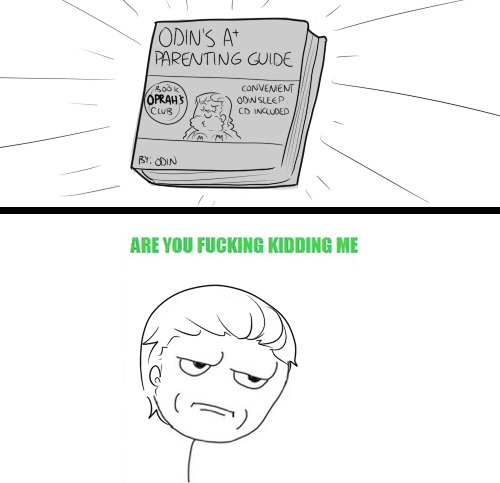
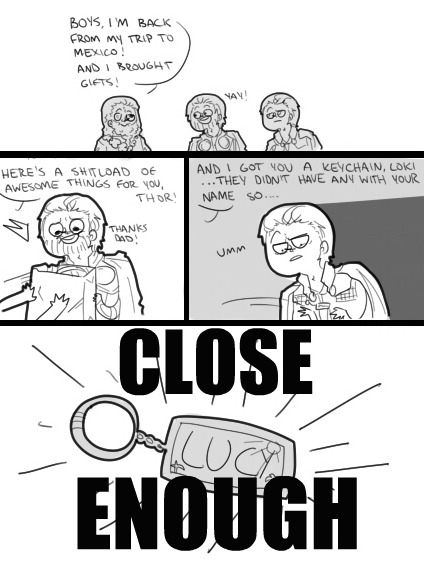

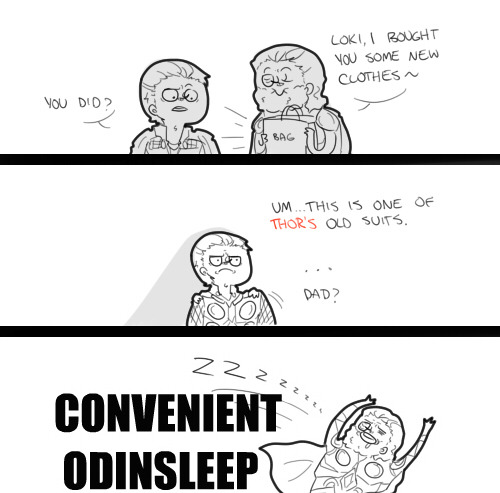
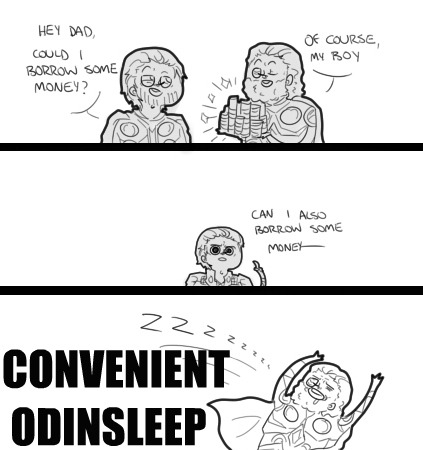
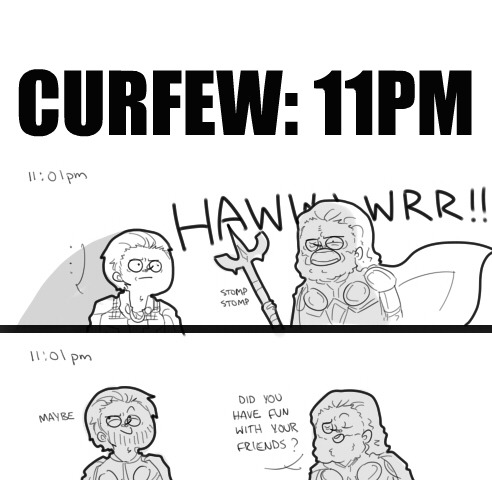
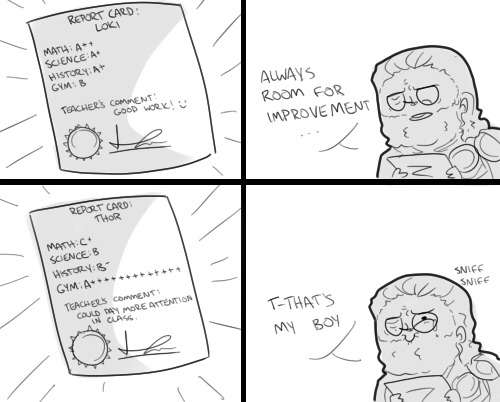






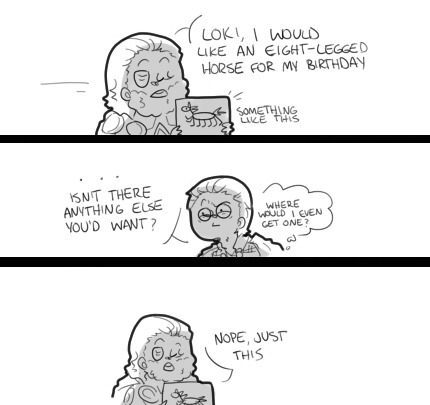
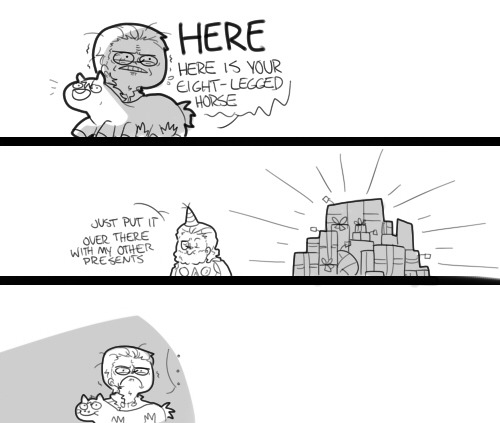
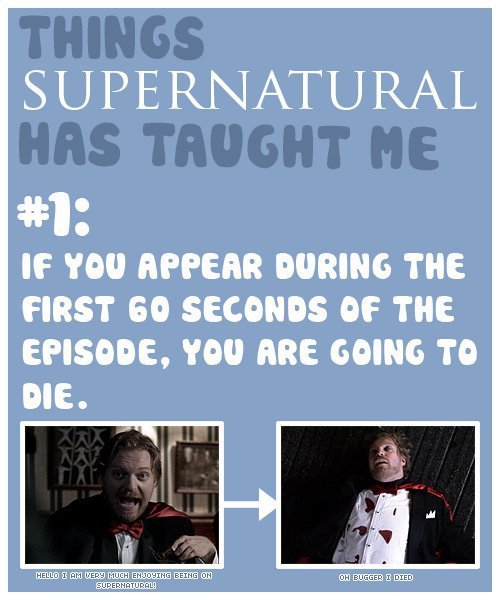
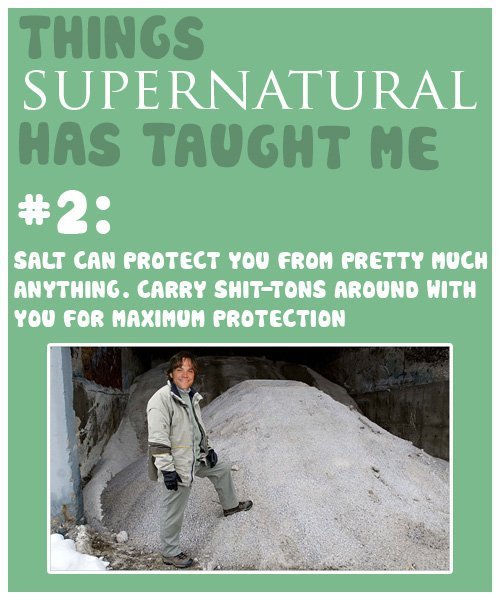
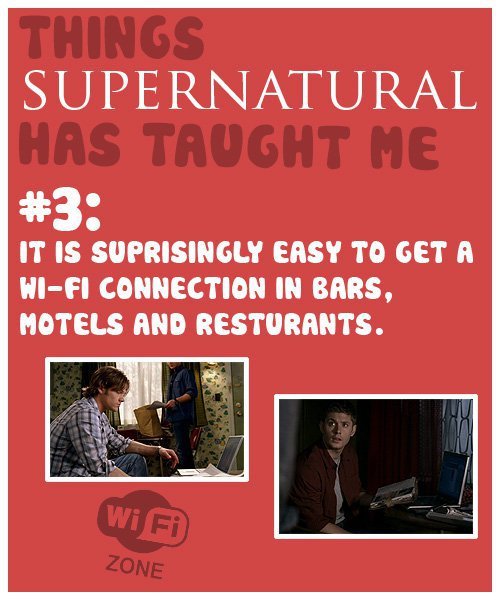
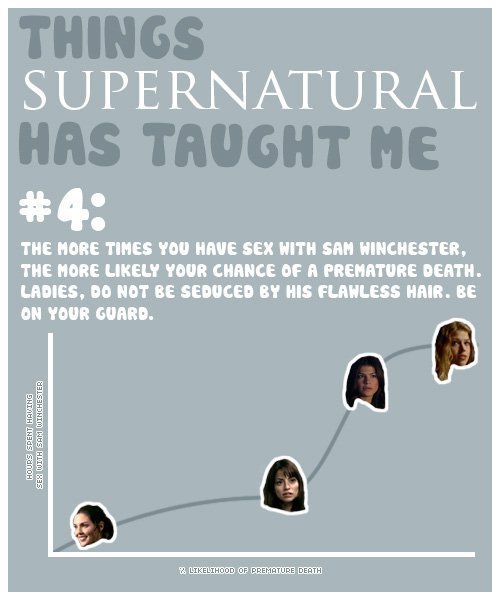
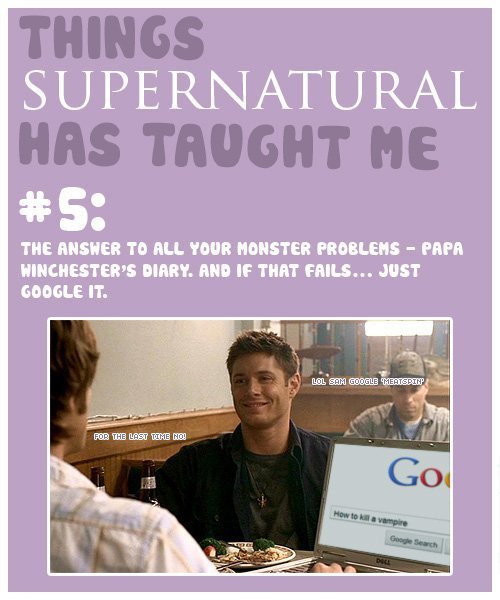
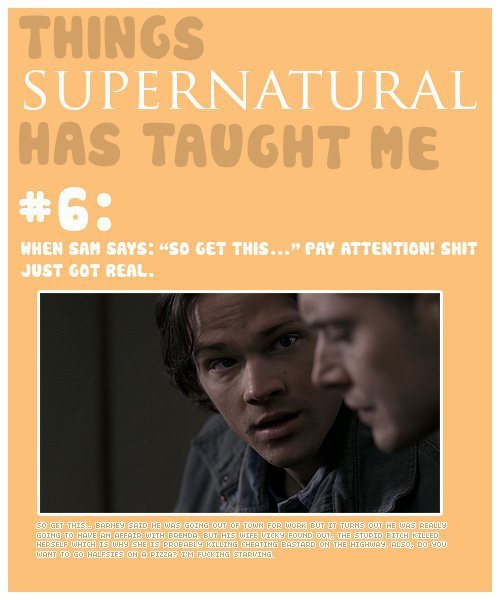
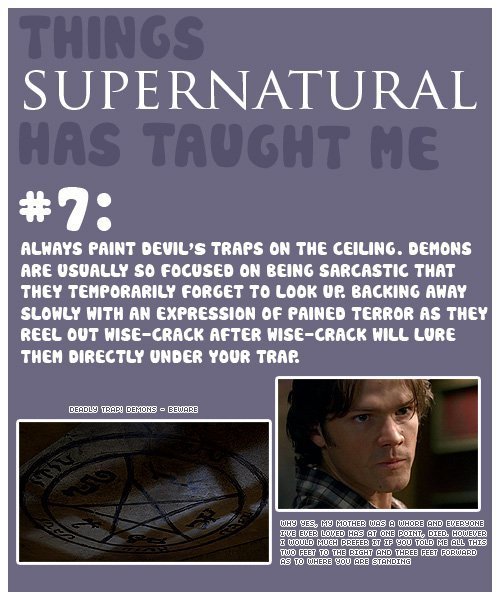
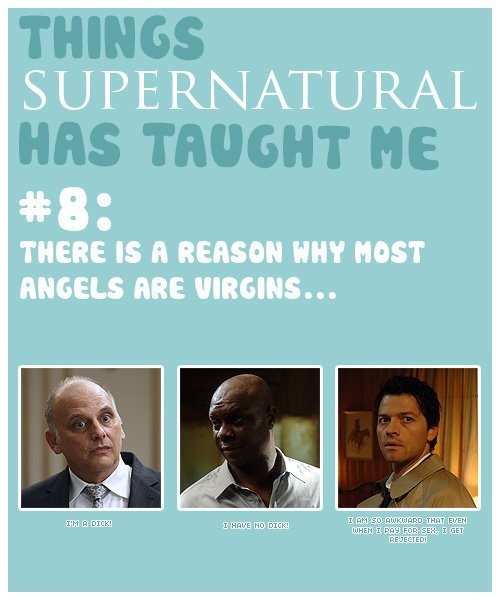
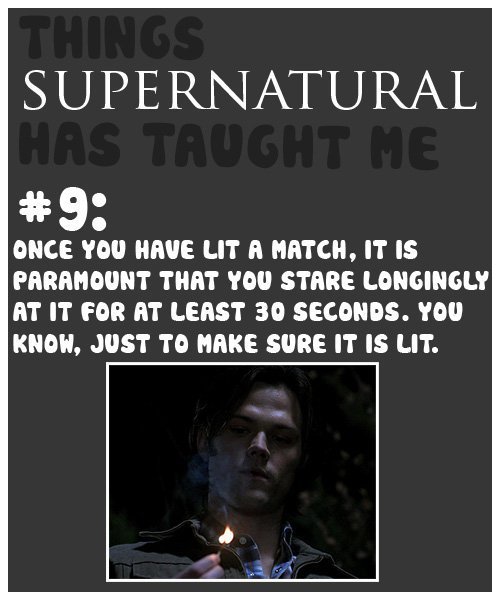
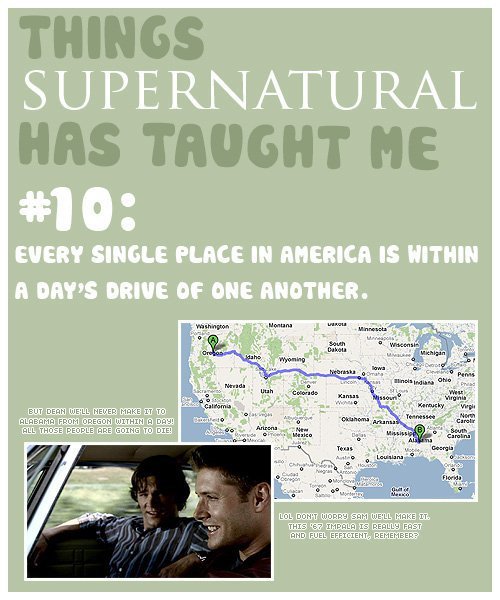
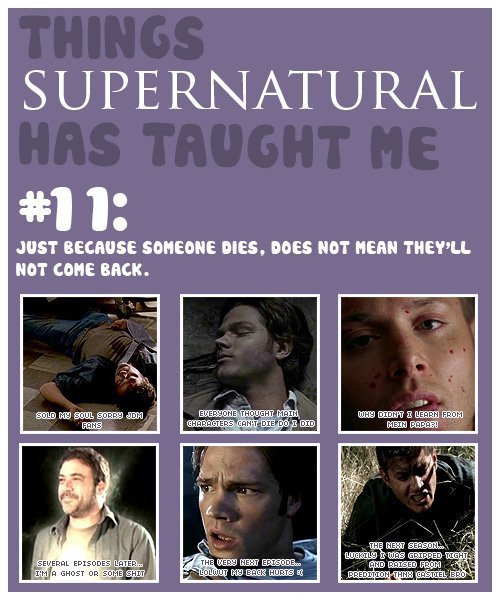
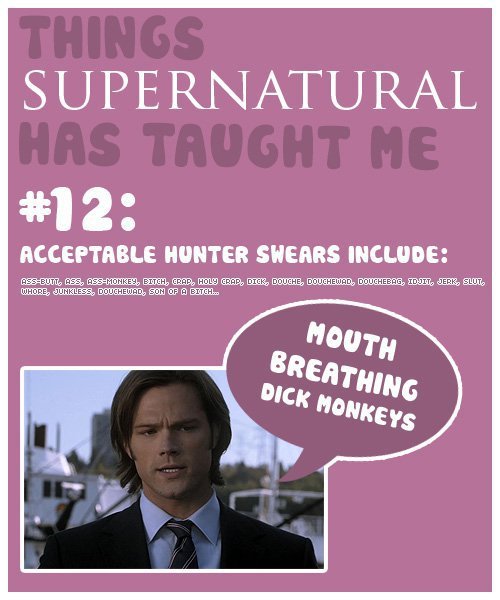
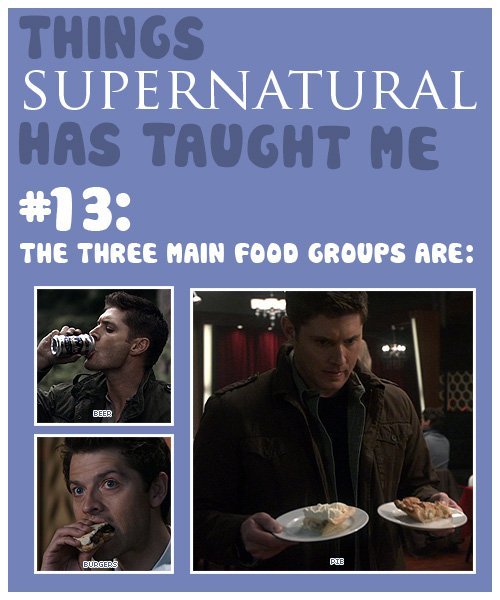
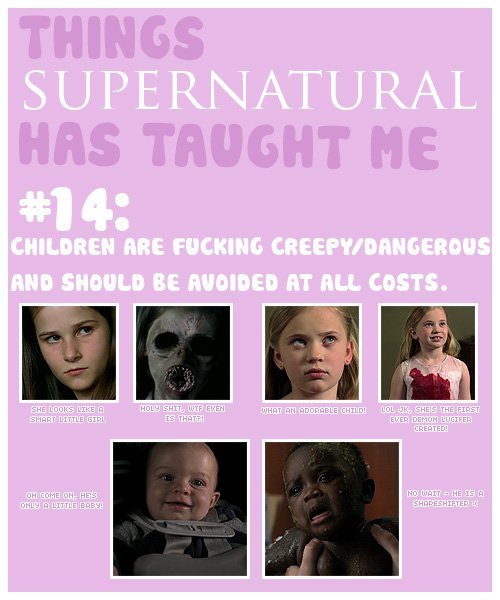









Log in to comment